Cloud: Difference between revisions
mNo edit summary |
client and general |
||
| (One intermediate revision by one other user not shown) | |||
| Line 7: | Line 7: | ||
[[File:Cloud main page.jpg|center|The main screen of the Cloud|frame]] | [[File:Cloud main page.jpg|center|The main screen of the Cloud|frame]] | ||
The search function is in the top right hand corner of the website. Or browse through the folders. A lot of information, for example, passwords for the other IT infrastructure for the biketour, | The search function is in the top right hand corner of the website. Or browse through the folders. A lot of information, for example, passwords for the other IT infrastructure for the biketour, guidelines, previous biketour map, are in "ecotopia-general". | ||
In "ecotopia-media" there are photos, videos, artwork, a powerpoint presentation e.t.c. | In "ecotopia-media" there are photos, videos, artwork, a powerpoint presentation e.t.c. | ||
"ecotopia-old" is an archive of planning information from previous years of the biketour. | "ecotopia-old" is an archive of planning information from previous years of the biketour. | ||
"ecotopia-general" has our finances, the guidelines in a printable format and other documents. | |||
To add a file on to the Cloud, find a relevant folder you want to put the content in to. Then click the cross near the top of the screen. Here you can upload a file and create a new folder. | |||
[[File:Adding content to the cloud.jpg|center|frame]]You can also install the [https://owncloud.org/download/#owncloud-desktop-client own-cloud client] on your computer. It will basicly create a filesystem on your computer where you can access all the files without going online and logging in. You can choose yourself which parts of the files you want to have sycronised. For example you might not want to have several gigabyte of videos from old biketours. Then, you can also just move anything to this folder and it will upload automatically as soon as you have internet connection. | |||
[[Category:IT Infrastructure]] | [[Category:IT Infrastructure]] | ||
Latest revision as of 21:22, 13 March 2018
Cloud - file-sharing system for sharing important files among the biketour organisers
The Cloud can be accessed via - https://cloud.rankenste.in/
You need to log in to use the Cloud. User name: ecotopia. Please ask someone on the chat what the password is in order to access the first time.
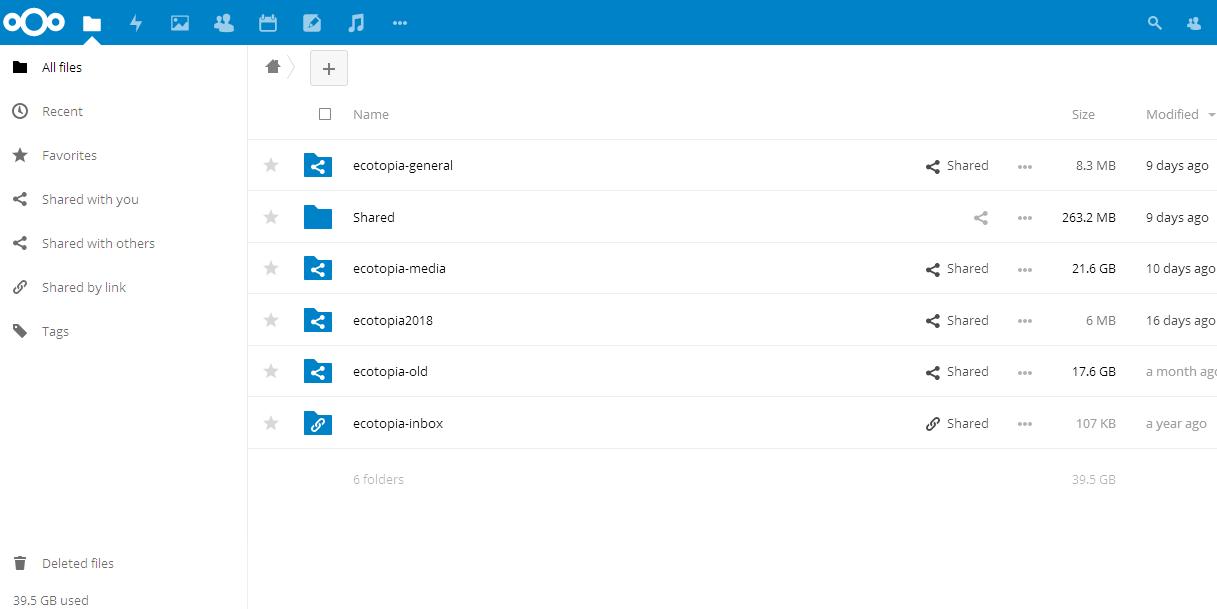
The search function is in the top right hand corner of the website. Or browse through the folders. A lot of information, for example, passwords for the other IT infrastructure for the biketour, guidelines, previous biketour map, are in "ecotopia-general".
In "ecotopia-media" there are photos, videos, artwork, a powerpoint presentation e.t.c.
"ecotopia-old" is an archive of planning information from previous years of the biketour.
"ecotopia-general" has our finances, the guidelines in a printable format and other documents.
To add a file on to the Cloud, find a relevant folder you want to put the content in to. Then click the cross near the top of the screen. Here you can upload a file and create a new folder.
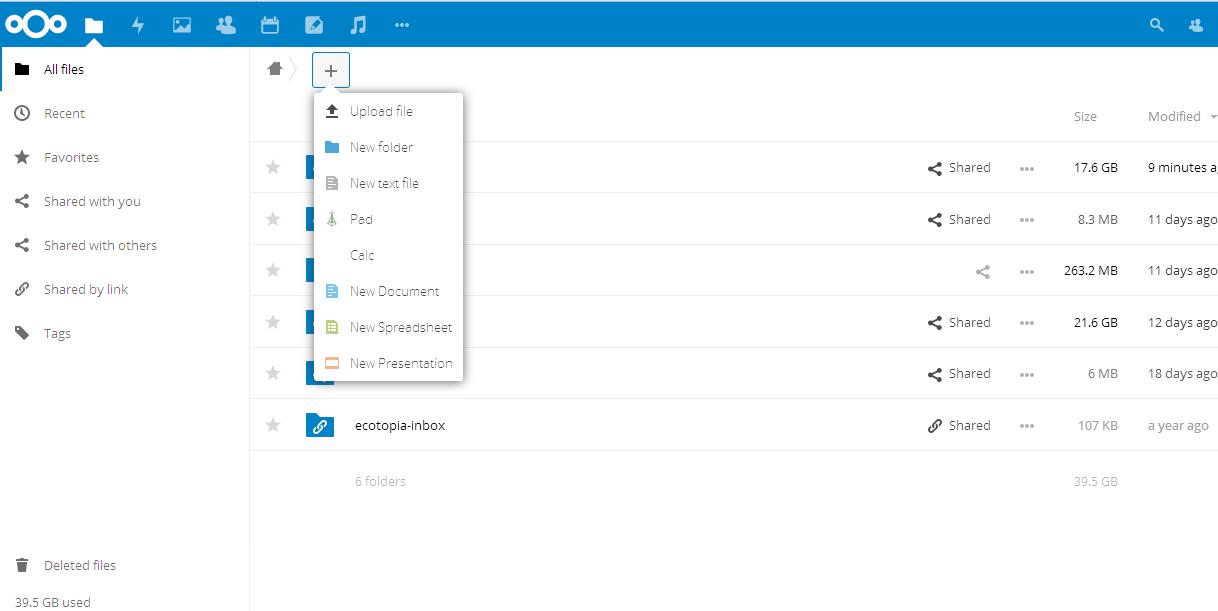
You can also install the own-cloud client on your computer. It will basicly create a filesystem on your computer where you can access all the files without going online and logging in. You can choose yourself which parts of the files you want to have sycronised. For example you might not want to have several gigabyte of videos from old biketours. Then, you can also just move anything to this folder and it will upload automatically as soon as you have internet connection.