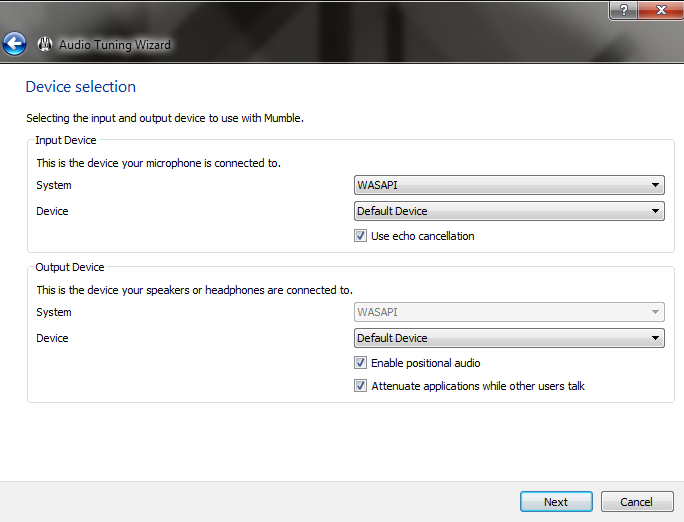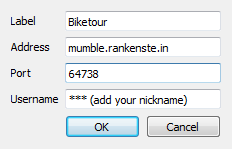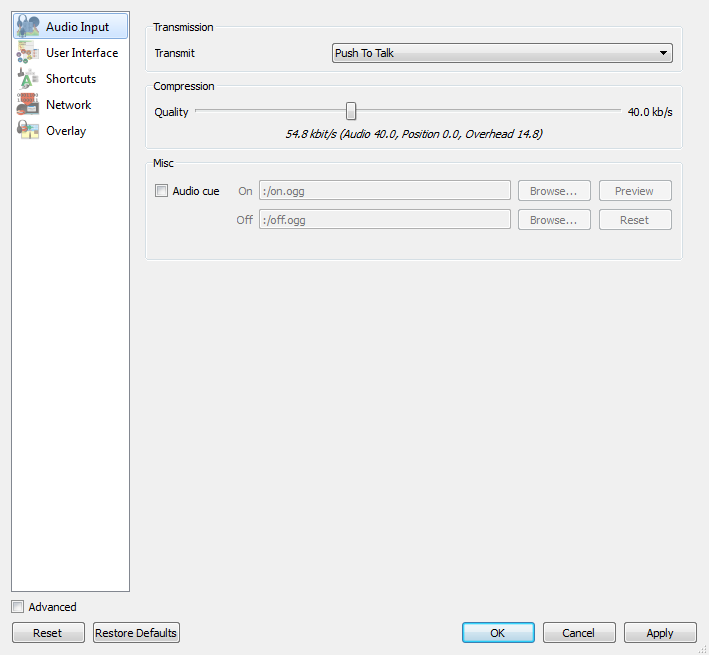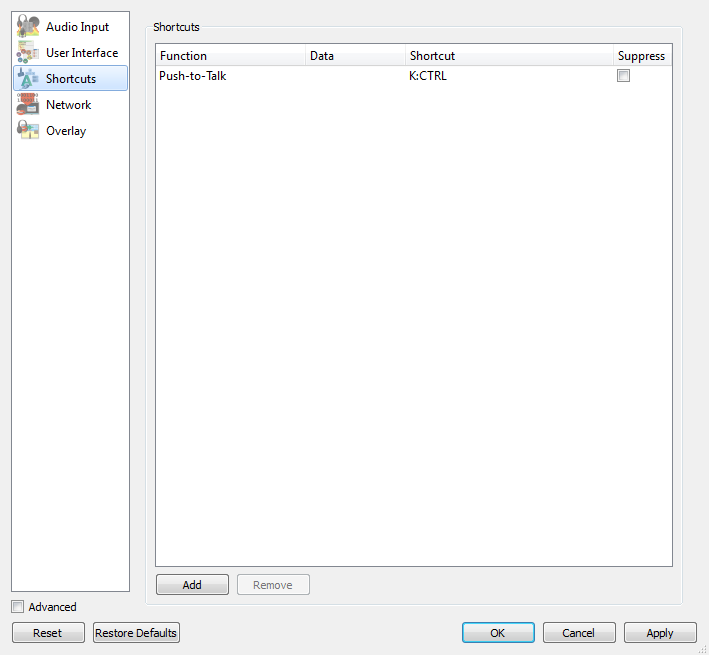Mumble setup: Difference between revisions
m Luhukasu moved page Mumble setup to Mumble |
category |
||
| Line 27: | Line 27: | ||
Now you should be ready to use Mumble! | Now you should be ready to use Mumble! | ||
[[Category:IT Infrastructure]] | |||
Revision as of 00:11, 12 January 2018
(This is a setup guide for computer users. If you have an Android smartphone, you can try using Plumble – a mumble port which is easy to set up. You can get it on F-Droid or Play store (free version). Also for Apple devices you can find an app in itunes.)
Mumble is a simple tool but it's a bit tricky to set it up for the first time. Here is a step-by-step guide for setting up mumble.
First you set up the audio settings. The bars with the volume look a bit confusing and echoes make a lot of noise, but if you read carefully through the texts, it's not so complicated in the end.
In the first window it should be like in the picture above.
After you are done with the audio settings, you need to connect to the private biketour server.
The important boxes are Address and Username (put here whatever you like). The port number should be given automatically.
When using mumble it is best to wear headphones, so that there are no echoes created while other users talk (due to your microphone getting a delayed feedback from your speakers).
Another way to get rid of echoes is to assign a shortcut to a key on your keyboard in the Shortcuts tab for Push to Talk (you can use for example the left control key). After this your microphone will be listening only when you push and hold the key you assigned to it.
Now you should be ready to use Mumble!