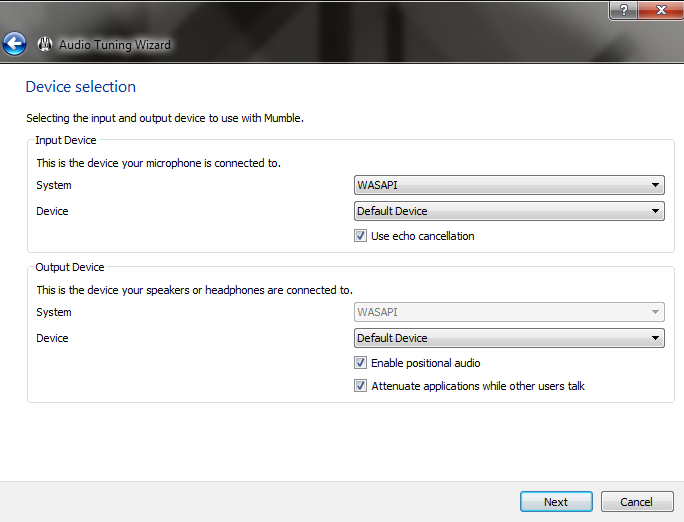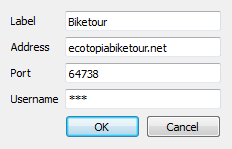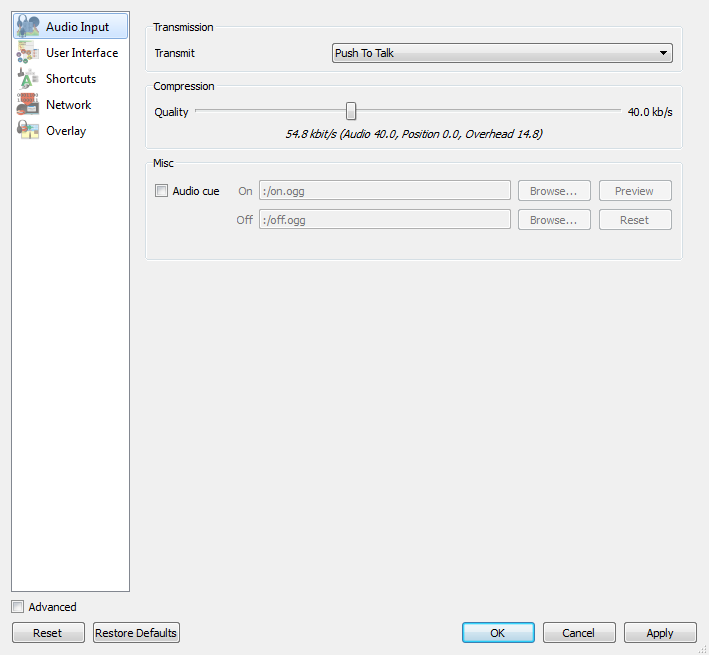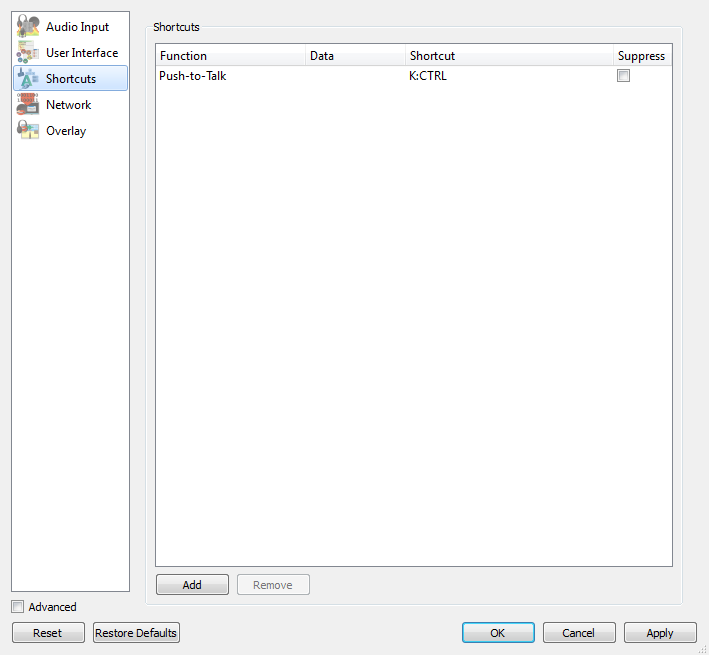Mumble setup
Mumble is a simple tool but it's a bit tricky to make it work. Here is a step-by-step guide to set up mumble.
First you set up the audio settings. The bars with the volume look a bit confusing and echoes make a lot of noise, but if you read carefully through the texts, it's not so hard in the end.
In the first window it should be like in the picture.
After you are done with the audio settings, you need to connect to the private biketour server.
The important boxes are Address - ecotopiabiketour.net and Username - whatever you like. The Port should be given automatically.
Then you connect to the server and go to the settings.
In Audio Input tab you can choose in the Trasmit menu - Push To Talk. This will make you audible to others only when you push some key on the keyboard. It's a practical feature, if you have a lot of background noise which would just distract others and it also cancels any echoes you could get otherwise.
Then in Shortcuts tab you have to assign a shortcut on your keyboard for Push to Talk. You can use for example the left control key.
For windows users, if you have some troubles with configuring Mumble, you can use this registry settings: https://cloud.rankenste.in/s/2k3NALWK52hWRIp Just double click the reg file and confirm. It should apply the settings above.
After all of this you should be ready to use Mumble!