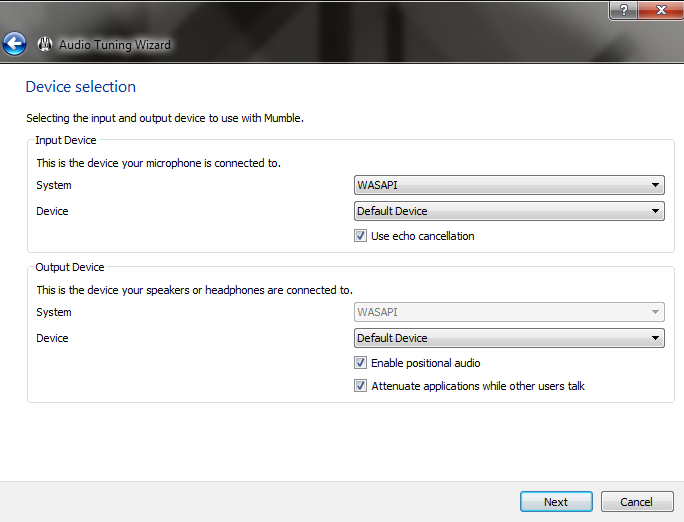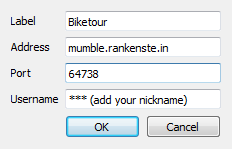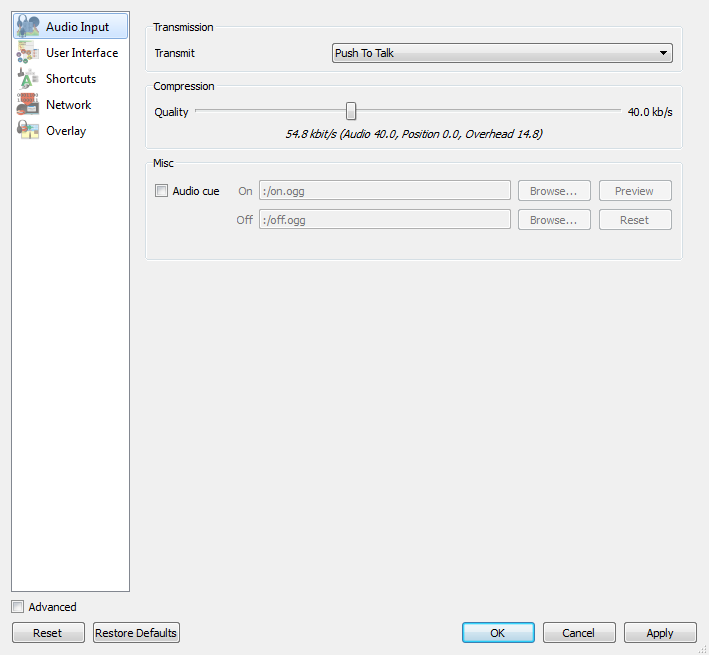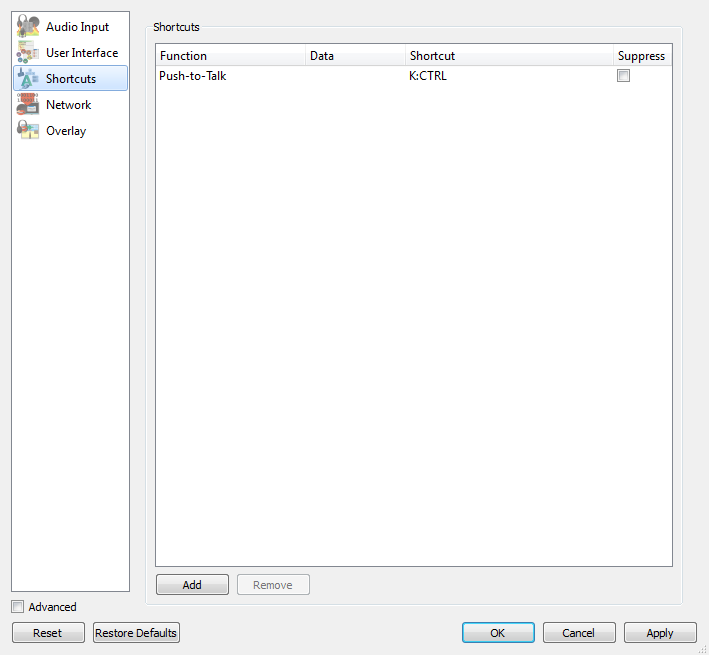Mumble setup
Mumble is a free online voice-chat tool that uses very few data and works not bad also in poor conditions. You can either install the programm on your device (computer or smart-phone) or use the web-interface.
You can use the web-interface without installing any programm. However, we expierienced that it was not working in several cases. https://mumble.rankenste.in/ In the window that comes up, for "Token" and "password" you can enter whatever you want or leave it empty.
When using mumble it is best to wear headphones, so that there are no echoes created while other users talk (due to your microphone getting a delayed feedback from your speakers).
Mumble is a simple tool but it's a bit tricky to set it up for the first time. Here is a step-by-step guide for setting up mumble on a computer.
You can download the installation files here (windows, mac, linux. Ubuntu users can install it through Software Center or through the console: sudo apt install mumble
If you have an Android smartphone, you can try using Plumble – a mumble port which is easy to set up. You can get it on F-Droid or Play store (free version). Also for Apple devices you can find an app in itunes.
First you set up the audio settings. The bars with the volume look a bit confusing and echoes make a lot of noise, but if you read carefully through the texts, it's not so complicated in the end.
In the first window it should be like in the picture above.
After you are done with the audio settings, you need to connect to the private biketour server. Fill the settings as you see the picture below.
The important boxes are Address and Username (put here whatever you like). The port number should be given automatically.
If you are connecting with plumble, it should look like in the picture below.
Another way to get rid of echoes is to assign a shortcut to a key on your keyboard in the Shortcuts tab for Push to Talk (you can use for example the left control key). After this your microphone will be listening only when you push and hold the key you assigned to it.
Now you should be ready to use Mumble!
some more advanced super-save guide how to ecrypt mumble with tor: https://trac.torproject.org/projects/tor/wiki/doc/TorifyHOWTO/Mumble